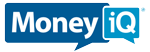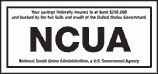Bill Pay
Click here for an online tutorial video
Enroll in Bill Pay
Online Bill Pay is free from Mississippi Telco Federal Credit Union, you can save time & money, as well as enjoy enhanced security, by taking advantage of it.
Simply sign-on to Virtual Branch Internet Banking, and select “Bill Pay”. (If you are not already an Virtual Branch user, you can enroll at any time).”
Bill Pay Customer Service
You can send a payment inquiry if you have a question about a specific payment, otherwise, you can speak with a Customer Service Representative between 6 am to 12 am CT, seven days a week, seven days a week at 1-855-894-8719. If Customer Service sends you a message, it is accessible via the “View Messages” link at the bottom of any Bill Pay page.
Bill Pay Features
- Overnight Payments – Make overnight payments to billers who do not accept electronic payments. If the feature is available for your biller, it will be noted on the “Payment Assistant” calendar when you schedule your payment. There is a fee to use the overnight payments option, and the fee will be deducted from your checking account along with your scheduled payment amount.
- Same-day Payments – Select merchants can be paid on the day the payment is made. Applicable merchants will have a “Pay Today” link display below the payment date field. Any fees associated with the same-day payment will also display.
- Person-to-person Payments with Popmoney – Send personal payments, just as you might do through other online payment services, such a PayPal. All you need to send a payment is a person’s email address or mobile phone number. Regardless of where they bank, the money you send goes directly from your Mississippi Telco Federal Credit Union checking account into the individual’s account, usually within one business day.
- E-Bills – Allows participating companies to send your bills electronically through Bill Pay, at no additional cost. With e-bills, you receive your bills on your computer rather than in your mailbox. To get comfortable with the feature, you can choose to receive both e-bills and your paper statements for the first 90 days after enrolling. If you choose not to continue e-bills after the 90 days, you will continue to receive your paper statements.
You can do one-click multi-e-bill activation or sign up for e-bills individually as you add new billers, as applicable. If you don’t select e-bills when your biller is added, you can do so at a later time by selecting the “Manage My Bills” tab. You will also see a “Get Bill” icon in the “Payment Center” for those billers who offer e-bills. Once you have set up e-bills for a biller, a “bill” icon appears near their name on the “Payment Center” page. If the “Get Bill” icon does not appear, you can’t receive e-bills from that biller.
- Bill Reminders – Another way that Bill Pay helps you manage your finances. You can set up notifications that let you know, when payments are due, when payments are processed, when automatic payments are scheduled, or when automatic payments have expired.
When you set up a reminder, you choose whether to be notified by email or via a notice on the “Payment Center” page in Bill Pay. To set up bill reminders, select “Manage My Bills” from the main menu.
- Consolidated Payment Center – The “Payment Center” consolidates your payment activity into one convenient location. From the “Payment Center” you can schedule payments, view e-bills, review pending payments and recent payments, and set up bill reminders.
- Earliest Available Payment Indicator – Some billers (primarily large merchants) have the ability to receive your payment the same day you schedule it or the day after you schedule it. If a biller has this capability, the payment calendar used to schedule your payments will have the available payment dates highlighted in blue.
- Quick Add Feature for Creating New Billers – Some billers can be added with as little information as a phone number, account number, or zip code, thus saving you set up time. Based on the phone number entered, Bill Pay knows the appropriate biller address for where to send your payments.
- Payment Confirmation Numbers – Each processed payment has a confirmation number to assist with record keeping.
- Payment History – The “Payment Center” shows the most recent 45 days of your payment history. If you’d like to see more than the 45 days, you can view the last 24 months of payments from the “Bill History” page.
- Payment Notes – Once a payment has been confirmed, you can add notes about the payment for later reference.